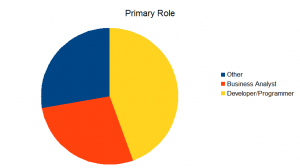The first step whenever you feel you need access to native functionality for a phonegap/cordova application is to search for a pre written plugin. Unfortunately, at this time there is no central repository. There is phonegap plugins github repo, but I always find myself reverting to searching with google–there are lots of plugins that are described on blogs (web intent, application preferences) that are not present in the phonegap plugins github repository.
However, if you can’t find a plugin that does something you want, you will have to write your own. First, get the plugin working using an IDE or placing the code directly under the platforms directory in a new project (so that you can minimize external complexities). Get the plugin running in your phone and/or emulator. There are plenty of tutorials on writing a cordova plugin, not least of which is the one in the phonegap docs.
After it is running, you want to convert it to a plugman compatible plugin. Plugman is a tool for managing cordova plugins (and, incidentally, is planning to support a directory of plugins). You configure how plugins are installed by writing a plugin.xml file; here’s the plugin.xml spec. This document well worth reading a couple of times closely, as it specifies what you can ask plugman to do when installing a plugin.
Create a new project in your version control system and copy in the plugin files previously tested, as well as the plugin.xml. Make sure they are all committed.
Then you go to your project and run cordova plugins add http://github.com/path/to/plugin.xml. From the plugman documentation, it looks like you can install a plugin from a local path, rather than a URL, but I have not done so.
Note that when you check out the source tree on a different machine, you will want to run cordova plugins add http://github.com/path/to/plugin.xml again. Putting a list of these in an after_platform_add hook script will ensure that this happens automatically.
The next post will discuss how to take an existing plugin and have it work with Cordova CLI.